

The Zoom toolbar lets you size the pdf file for easy viewing. You can zoom in, and even have a slider. The only part of this menu I frequently use is the Fit to Width button. I use this all the time.
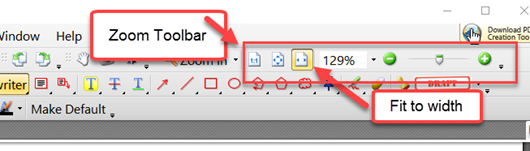
The default view does not show a Comments toolbar , so you'll want to pull down the View Menu and check that. It is also useful to add the Properties Toolbar to the menu as well. So pull down the view menu and check them both. Sometimes the Properties toolbar seems to disappear, so you may need to add it again sometime.
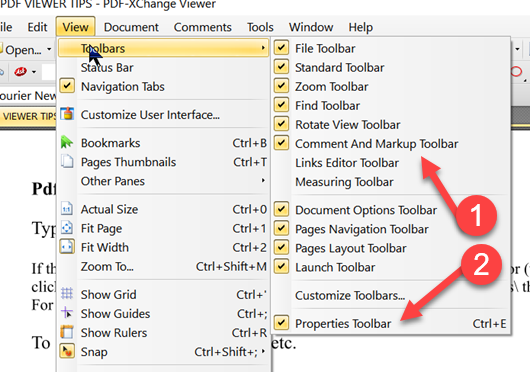
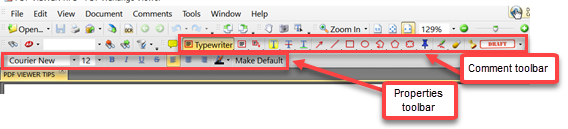
The comments menu gives you a wide range of tools you can use to write on a PDF file. The ones I use most often are the Typewriter, the Text Box, and the Callout. The Properties toolbar will then offer the properties for that comment.
Page Scaling
If you decide to print your PDF document there are a number of problems that can occur. Perhaps a PDF form has 1/4" margins, but your printer requires 1/2" margins. If you print the actual page keeping the size, then parts will be cut off. So, you should choose the scaling type of Reduce to printer margins which will reduce the size to fit the printer's margins so nothing is cut off. The Fit to printer margins option would do that but would also increase the size of smaller documents to expand to the printer margins. Tile large pages will print pages on multiple sheets of paper if your printer isn't able to handle the size of the form.
Print Options
You might want to print the form without your comments, or with your comments (or other markups), or with just your stamps, or perhaps if the form had lots of instructions, just the form fields and data. I set the default to printing Document and Markups which is what I always want. This gives me the original document with all my comments, typewriter markups and whatever else I added to the document.
This should give you a good start using this fabulous free PDF viewer. However, it wouldn't be fair for me to give you the false impression that I use it. I had to download and use the free portable version of it to do this article. Long ago, I decided I wanted even more than the free version would deliver, so I upgraded to a pro version, then to the Editor Plus version. With Editor Plus I can not only do the simple things of the viewer but additionally delete, extract and move pages. I can also edit PDF documents by going in and change words or correct errors. The Plus version adds the ability to create forms. Once you have the ability to quickly and easily create a PDF Fillable form, it is surprising how often it comes in handy. There are lots more features as well. A single user license with 1 year of upgrades is $54.50, but I recommend adding 3 years of upgrades for an additional $16.35. The Editor Plus is fast and easy to use just like the Viewer, but gives me more freedom and the simplest easiest form maker and editor I've ever seen.
Date: January 2017
This article is licensed under a Creative Commons Attribution-NoDerivs 3.0 Unported License.
I attempt to provide reliable information, but make no warranty as to the accuracy or safety of these articles. I disclaim all legal responsibility for what following these instructions may do. Follow my advice at your own risk
| Please direct questions/suggestions about website to the webmaster |